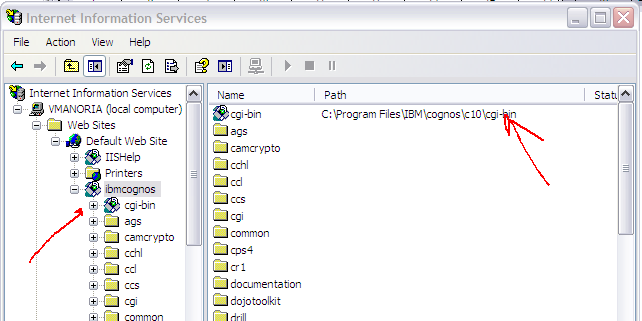Introduction
Business
intelligence is defined as “mission critical” by many senior executives today. Organizations are pressured constantly to understand
and react quickly to information. In addition, the complexity and volumes of
data for all aspects of the environments in which organizations operate is
increasing. Markets, regulatory environments, customer and supplier data,
competitive information, and internal operational information all impact how
data is viewed and interpreted.
The term 'Business Intelligence' was used as early
as September, 1996, when a Gartner Group report said:
By 2000, Information Democracy
will emerge in forward-thinking enterprises, with Business Intelligence
information and applications available broadly to employees, consultants,
customers, suppliers, and the public. The key to thriving in a competitive
marketplace is staying ahead of the competition. Making sound business
decisions based on accurate and current information takes more than intuition.
Data analysis, reporting, and query tools can help business users wade through
a sea of data to synthesize valuable information from it - today these tools
collectively fall into a category called "Business Intelligence."
Normally, Business intelligence
(BI) is seen as a broad category of applications and technologies for gathering,
storing, analyzing, and providing access to data to help enterprise users make
better business decisions. Business intelligence applications can be:
- Mission-critical and integral to an enterprise's operations or occasional to meet a special requirement
- Enterprise-wide or local to one division, department, or project
- Centrally initiated or driven by user demand
IBM Cognos Business Intelligence version 10.1 is the revolutionary new business intelligence release from IBM that breaks down the barriers to analytics. It is revolutionary because it expands traditional BI capabilities with planning, scenario modeling, real-time monitoring, and predictive analytics. These capabilities deliver power in an easy-to-use and unified experience that is collaboration and social networking enabled.
IBM Cognos Business Intelligence version 10.1 enables
organizations to gain all the perspectives they need to increase performance by
providing the following functions:
- Analytics that everyone can use to answer key business questions—sharpening individual skills and improving business outcomes
- Collective intelligence to connect people and insights to gain alignment—collapsing the time needed to align, decide, and act
- Actionable insight everywhere it is needed in real-time, mobile, and business processes that enable instant response to changing business conditions
Built on a proven technology platform, IBM Cognos
Business Intelligence version 10.1 is designed to upgrade seamlessly and
cost-effectively scale for the broadest of deployments. It provides you and
your organization the freedom to see more, to do more, and to make smart
decisions that drive better business results.
Business Intelligence capabilities
1) Query
& Reporting –
These capabilities for
authoring reports, viewing reports and modifying reports and queries that meet
all the needs of users, no matter where or how they work:
- Professional report authors can design, build and securely distribute multilingual reports to the enterprise.
- Business users can easily create their own reports on the fly or modify existing reports using trusted data without having to ask IT.
- IT administrators can deploy, manage and expand the reporting application from a central console that streamlines administrative tasks.
- The mobile workforce can access and interact with reports on mobile devices, in Microsoft Office applications, in embedded and in-process business intelligence and while disconnected.
2) Analysis
–
Analysis capabilities
meet the needs of all users in your organization with a single, intuitive
workspace. With this workspace, everyone can:
- Access all the information—at all angles and perspectives—they need to drive informed decisions.
- Seamlessly transition to deeper analysis capabilities and perform complex analysis tasks quickly and easily to get to the “why” behind an event or action.
- Validate key information and drive business decisions by incorporating statistical evidence in reports.
- Drill-down into and filter real-time data and incorporate analysis of a broader range of alternative scenarios to build “what-if” projections.
- Deliver the power of predictive analytics into the hands of business users.
3)
Scorecarding –
With scorecards, you can
track performance based on key performance indicators (KPIs) to link corporate
strategy to operational tactics. Scorecards enable you to set quantifiable
goals for any time period and monitor progress on specific projects and
activities. You can create strategy maps, impact diagrams and other elements
and maintain metrics in a centralized data store to ensure consistent
definitions.
Scorecards from IBM
business intelligence software help you:
- Align strategy with operations.
- Communicate strategy and track your progress.
- Ensure accountability for performance.
- Share with more user communities.
- Enjoy simple deployment and administration.
4)
Dashboarding –
With IBM business
intelligence dashboard capabilities, you can:
- Analyze information and share the results to follow a train of thought or generate a unique perspective.
- Assemble and format all kinds of content by dragging-and-dropping, filtering, modifying and arranging layout, adding colors and text and personalizing widgets. Change display, add calculations, prompt, drill up and down and sort data with more advanced dashboard capabilities.
- Distribute dashboards and integrate them with IBM® Connections for improved collaboration and alignment.
- Access and interact with dashboards regardless of language or location with mobile applications.
- Schedule, burst and distribute professionally authored dashboards to a broad audience of consumers including those who need disconnected access to their dashboards.
5) Rich BI
in Mobile applications –
Mobile apps for business
intelligence make information available when and where it’s needed. Using IBM
business intelligence mobile apps for Apple, BlackBerry and Android, you can
interact with reports, analysis, dashboards and more on smart phones, tablets
and notebook computers. And, the IBM business intelligence platform can help IT
support these mobile apps and provide the same type of experience to everyone.
With IBM business
intelligence capabilities provided in mobile apps, you can:
- Experience insight wherever you are through quick and simple access to business intelligence.
- Interact with information like never before in a rich, visual and interactive experience.
- Confidently and easily deploy relevant and reusable business intelligence to any device.
6) Disconnected BI
IBM Cognos® Active Report
provides an interactive analytics experience in a self-contained BI application
for browsing and exploring data offline. Mobile workers can take their data
with them to discover opportunities and analyze trends even when they are
nowhere near a network.
Explore information
without having to rely on online connectivity. Access the business intelligence
you need while offline for uninterrupted productivity. Provide business
intelligence to individuals regardless of their location, situation or
connectivity.
7)
Statistics –
Including statistics with
business reporting is critical for facilitating fact-based decision-making.
This can be a challenge because it often requires using different—and sometimes
disconnected—software. You need to be able to incorporate statistics into core
business reporting without having to struggle with multiple tools, the overhead
of exporting data to different systems or the complexities of bringing results
back together in a single output.
IBM business intelligence
software includes statistics capabilities that simplify the process of
incorporating statistical results with core business reporting, reducing the
time it takes to analyze data and prepare business presentations based on that
analysis. You can validate business information and drive business decisions by
adding statistical evidence to reports that can be delivered easily to broader
business communities.
8) Real-time
Monitoring –
Real-time
monitoring includes these features:
- Drill-down capabilities and exception management. Users can quickly determine the root cause of an issue.
- Business-defined alerts. Users can set watch points, collaborate and alert all parties to sudden issues to address exceptions based on business rules.
- Robust self-service query, reporting and analysis. Users can create and author reports, query any data source and analyze information on their own with a flexible, drag-and-drop report authoring environment.
- Simplified administration. Administrators have a central place to set up data sources and analytic models to present current information, historical data or aggregated views.
- Centralized security. User, group and role-based access provides access control to events, cubes, views, dimensions, rules, alerts, portlets and dashboards.
9)
Collaboration –
With built-in collaboration and
social networking, you can harness the collective intelligence of your
organization to connect people and insights and gain alignment in your
organization and with key stakeholders. IBM business intelligence
software provides built-in collaboration and social networking capabilities to
fuel the exchange of ideas and knowledge that naturally occurs in decision-making
processes today.
Establish
decision networks and expand the reach and impact of information
Share insights and solicit ideas with a broad set of social networking capabilities provided by IBM® Connections. Integrated access to blogs, wikis and message boards enable you to expand the reach and impact of your information and gather input from different perspectives.
Share insights and solicit ideas with a broad set of social networking capabilities provided by IBM® Connections. Integrated access to blogs, wikis and message boards enable you to expand the reach and impact of your information and gather input from different perspectives.
Provide
transparency and accountability to ensure alignment and consensus
Raise the value of your business intelligence by increasing user understanding of the information it contains. IBM business intelligence software provides a broad set of report-level features to help you better describe your data, capture insight about it and prescribe how to use it.
Raise the value of your business intelligence by increasing user understanding of the information it contains. IBM business intelligence software provides a broad set of report-level features to help you better describe your data, capture insight about it and prescribe how to use it.
Communicate and
coordinate tasks to engage the right people at the right time
Put better decisions into action with workflow and task management capabilities that connect people with insights and coordinate decisions with activities in a seamless, closed-loop environment. Assign ownership, manage initiatives and track projects.
Put better decisions into action with workflow and task management capabilities that connect people with insights and coordinate decisions with activities in a seamless, closed-loop environment. Assign ownership, manage initiatives and track projects.
10) Planning and budgets
–
For the best business
outcomes, your company needs to plan and forecast effectively. You must also
get the right information to the right people in the form they need it—and be able
to make changes quickly. For most companies, regardless of size or industry,
the corporate budgeting, forecasting and planning processes present a
formidable challenge. Finance professionals and line managers alike most often
describe annual planning and budgets as burdensome and time-consuming.
IBM enterprise planning
and financial analytics capabilities support a full range of business
requirements. From high-performance, on-demand customer and profitability
analysis and flexible modeling to enterprise contribution, these planning and
budgeting solutions meet the needs of manufacturing, sales and service,
finance, human resources, marketing and more. You can rapidly create, compare
and assess budgets, plans, business scenarios, conditions, drivers, rates and
assumptions and then evaluate what-if scenarios critical to forecasting future
performance.
In short, with Cognos Business Intelligence software from IBM, you can:
- Equip users with what they need to explore information freely, analyze key facts, collaborate to gain alignment with key stakeholders and make decisions with confidence for better business outcomes.
- Provide quick access to facts with reports, analysis, dashboards, scorecards, planning and budgets, real-time information, statistics and the flexibility to manage information for more informed decisions.
- Integrate the results of “what-if” analysis modeling and predictive analytics into your unified workspace to view possible future outcomes alongside current and historical data.
- Support where users need to work with business intelligence capabilities for the office and desktop, on mobile devices, online and offline.
- Meet different analytics needs throughout your business with solutions that are integrated and right-sized for individuals, workgroups or midsize businesses and large organizations or enterprises.
- Implement a highly scalable and extensible solution that can adapt to the changing needs of IT and the business with flexible deployment options that include the cloud, mainframes and data warehousing appliances.
- Start addressing your most pressing needs with the confidence that you can grow your solution over time to meet future requirements with the integrated Cognos 10 family of products.
You can download IBM Cognos BI Developer Edition (30 days trial) from below link -
http://www14.software.ibm.com/webapp/download/search.jsp?pn=Cognos+Business+Intelligence+Developer+Edition
You are also encouraged to view demo videos to understand core Cognos BI functionalities using below link -
http://www-01.ibm.com/software/analytics/cognos/business-intelligence/trials-demos.html