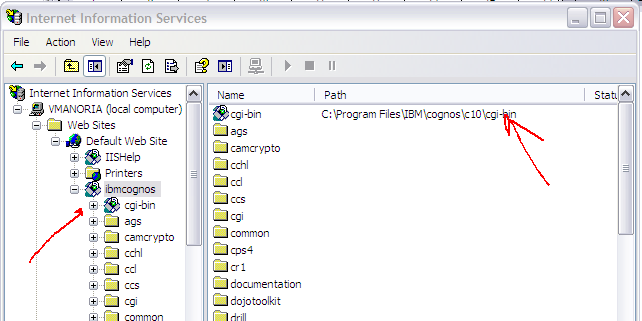IBM Cognos 10 BI: Components & User Interfaces
Please visit http://vmanoria.blogspot.in/2012/04/ibm-business-intelligence-software-its.html
to know about Business Intelligence and Cognos capabilities and http://vmanoria.blogspot.in/2012/04/cognos-101-installation-and.html
for Cognos 10 BI Server installation & configuration. IBM Cognos BI
includes web-based and Windows-based user interfaces that provide a business
intelligence experience that is focused upon the needs of different users. Here
we would discuss essential tools & user interfaces of Cognos 10 which we
can use to implement and use BI.
In below figure, We can
see different components and how they are fitting in. The top most layer, where
we can see Cognos Connection, Administrator, Business Insight and different
studios. They all are web-based and end-user needs not to install any client
side software if he has latest web browser installed.
Bottom layer is basically
data layer where you may have homogenous or heterogeneous database systems.
Data may be relational or multi-dimentional. On top of it, we can see three modeling
tools there - Framework Manager, Transformer and Metric Designer. All of them
are client based installation.
We’ll maintain the flow of
components from top to bottom as shown in below BI components figure.
Lets start with Welcome
Screen. From this interface you can open different interfaces as per your
requirement.
IBM Cognos Connection
IBM
Cognos Connection is the portal to IBM Cognos software. IBM Cognos Connection
provides a single access point to all corporate data available in IBM Cognos
software. Cognos Connection is -
- Customizable portal interface to all Cognos 10 content (reports, analyses, queries, agents, metrics, and packages)
–
Public Folders are shared
and secured by user or group
–
My Folders is private
- Launching point for different capabilities based on permissions
–
Studios, administrative
functions
- Used to set preferences
–
Language, run options, home
page
- Access and personalize content
–
Access and view content,
live or saved output versions
–
Open the report for editing
–
Personalize the view by
setting prompt values, output format, language
–
Schedule the report to be
run in the future or at recurring intervals
IBM Cognos
Administration
Cognos
Administration is a central management interface that contains the
administrative tasks for Cognos BI. It provides easy access to the overall
management of the IBM Cognos environment and is accessible through Cognos
Connection. Cognos Administration is organized into three sections:
- Status
Use the links in this
section to monitor activities, server status, and system metrics, and change
some system settings.
- Security
Use the links in this
section to define users, groups, and roles for security purposes, configure
capabilities for the interfaces and studios, and set properties for the user
interface profiles (professional and express) that are used in Report Studio.
- Configuration
Use the links in this
section to set up data source connections, deploy IBM Cognos BI content from
one content store to another, create distribution and contact lists, add
printers, set styles, manage portlets and portal layout, start or stop
dispatchers and services, and change system settings.
You can also perform the
following administrative tasks:
- automating tasks
- setting up your environment and configuring your database for multilingual reporting
- installing fonts
- setting up printers
- configuring web browsers
- allowing user access to Series 7 reports from IBM Cognos Connection
- restricting access to IBM Cognos software
Aside from the typical
administrative tasks, you can also customize the appearance and functionality
of different IBM Cognos components.
IBM Cognos
Configuration
- to set the initial configuration of IBM Cognos components after you install them
- to configure IBM Cognos components if you want to change a property value or you add components to your environment
- to start or stop the service for an IBM Cognos component on the local computer
You
can run IBM Cognos Configuration in either interactive or silent mode. In
interactive mode, you use a graphical user interface to configure the IBM
Cognos component. In silent mode, the tool runs in the background and requires
no interaction from you as part of an unattended installation.
If
you change the value of a property, you must save the configuration and then
restart the IBM Cognos service to apply the new settings to your computer.
For
distributed installations, ensure that you configured all computers where you
installed Content Manager before you change default configuration settings on
other IBM Cognos computers. For example, you can
- change the default user and password for Cognos Content Database
- change a URI
- configure cryptographic settings
- configure IBM Cognos components to use IBM Cognos Application Firewall
- configure temporary file properties
- configure the gateway to use a namespace
- Enable and Disable Services
- configure fonts
- configure font support for Simplified Chinese
- change the default font for reports
- save report output to a file system
- change the notification database
After
you change the default behavior of IBM Cognos components to better suit your
IBM Cognos environment, you can configure Portal Services, configure an
authentication provider, or test the installation Test the Installation and
Configuration.
1) IBM Cognos Workspace
IBM Cognos Workspace is a Web-based tool
that allows you to use IBM Cognos content and external data sources to build
sophisticated interactive dashboards that provide insight and facilitate
collaborative decision making.
You can view and open
favorite dashboards and reports, manipulate the content in the dashboards, and
email your dashboards. You can also use comments and activities for
collaborative decision making and use social software such as IBM Lotus®
Connections for collaborative decision making.
Create dashboards with Workspace to give business users in your organization an integrated
Business Intelligence experience that includes collaborative decision making. A
dashboard allows users to quickly complete a wide variety of tasks such as
viewing and interacting with reports and collaborating and sharing information.
When you create an
interactive dashboard, you are assembling IBM Cognos content. You can also add
content from HTML and text sources.
IBM Workspace is -
- Interactive, self-service workspace
- Assemble and share dashboards
–
Assemble content for a personal or shared dashboard
without IT intervention
–
Arrange elements in an intuitive, WYSIWYG interface
- Interact with information for greater understanding
–
Personalize the look and
feel with easy formatting options
–
Create calculations
–
Select alternate visualizations
–
Conduct further analysis in context
–
Examine data lineage
- Share and collaborate on key information
–
Add comments to clarify and question
–
Search for existing content and begin authoring in
context
IBM Cognos Workspace Advanced
IBM Cognos Workspace Advanced provides a single, integrated environment for advanced
business users who need to do more than consume reports and dashboards that are
authored for them. This solution does not require you to use different user
interfaces depending on whether the data is dimensional or relational and
whether your primary task is report authoring or data exploration. You can use
it to author new reports on relational or dimensional data. With Business
Insight Advanced, you can create and format a wide variety of reports,
including lists, cross tabs, charts, and financial statement style reports. In
addition, you can use it for OLAP exploration and can mix exploration and authoring
activities seamlessly without switching interfaces or modes.
Workspace Advanced is -
- Web-based, drag-and-drop content authoring interface designed for business users
- Relational or dimensional data
- Multiple data layouts and visualizations
- Styles and formatting
- Format, layout, and distribution
- Incorporate external data
- Content can be run as standalone report or incorporated into Business Insight workspace
- Leveraged as starting point for further enhancement by professional authors as needed
IBM Cognos Report
Studio
IBM Cognos Report Studio
is a robust report design and authoring tool. Using IBM Cognos Report Studio,
report authors can create, edit, and distribute a wide range of professional
reports. You can author entire range of enterprise reports with relational or
dimensional data sources, and show data in lists, crosstabs, and various kinds
of charts. You can write a report once and distribute it to many users in
multiple languages and formats.
Main features are -
- Web-based professional report authoring environment
- Create new reports or enhance content created by business users
- Provides fine-grain control over layout formatting and presentation for production ready formatting
- Additional capabilities for the professional author
–
Extend reports with interactive maps and prompts
–
Multiple logical pages for varied content
–
Interactive tables of contents
–
Create offline Active Reports
–
Incorporate statistical analysis
- Any report can be used as a template. You simply create and format a report and then use it as your starting point for all other reports, leaving the original report unchanged. A report intended to be used as a template usually does not contain data so that the report can be used with multiple packages. You can start from numerous pre-defined templates, or blank report as shown below.
Your users can interact
with the reports you distribute if you add prompts or enable drill-through
access to another report, or both. By
answering prompts when a report is run, your users customize the contents of
the report to meet their information needs. One authored report can then meet
the requirements of many users. By enabling drill-through access to another
report, your users can navigate from one report to the next.
IBM Cognos Query
Studio
Using IBM Cognos Query
Studio, users with little or no training can quickly design, create, and save ad-hoc
queries and reports to meet reporting needs that are not covered by the
standard, professional reports created in IBM Cognos Report Studio. In Query
Studio, you can
- view data
Connect
to a data source to view data in a tree hierarchy. Expand the query subjects to
see query item details.
- create reports
Use
the data source to create reports, which you can save and reuse. You can also
create a new report by opening an existing report, changing it, and saving it
using another name.
- change the appearance of reports
Improve
the layout of your report. For example, you can create a chart, add a title,
specify text and border styles, or reorder columns for easy comparison.
- work with data in a report
Use
filters, summaries, and calculations to compare and analyze data. Drill up and
drill down to view related information.
IBM Cognos Analysis
Studio
With Analysis Studio,
users can explore and analyze data from different dimensions of their business.
Users can also compare data to spot trends or anomalies in performance. Analysis
Studio provides access to dimensional, online analytical processing (OLAP), and
dimensionally modeled relational data sources. Analyses created in Analysis Studio
can be opened in IBM Cognos Report Studio and used to build professional
reports.
Use the interactive
drag-and-drop environment in Analysis Studio to explore and analyze data to find
answers to business questions.
Using Analysis Studio, you
can –
●
find and focus on items that are important to your business
●
understand trends and anomalies
●
compare data, such as details to summaries, or actual results to budgeted
results
●
assess performance by focusing on the best or worst results
●
establish relative importance using calculations such as growth or rank
●
share your findings with others
Like IBM Cognos Series 7
PowerPlay Web, Analysis Studio helps you answer business questions quickly and
easily. Analysis Studio supports the same drill up and down behavior and
drag-and-drop control as PowerPlay Web, while addressing demands for more effective
ways to analyze large amounts of data
IBM Cognos Event
Studio
In Event Studio, you set
up agents to monitor your data and perform tasks when business events or
exceptional conditions occur in your data. When an event occurs, people are
alerted to take action. Agents can publish details to the portal, deliver
alerts by email, run and distribute reports based on events, and monitor the
status of events. For example, a support call from a key customer or the
cancellation of a large order might trigger an event, sending an email to the appropriate
people.
Use Event Studio to notify
decision-makers in your organization of events as they happen, so that they can
make timely and effective decisions. You create agents that monitor your
organization’s data to detect occurrences of business events. An event is a
situation that can affect the success of your business. An event is identified
when specific items in your data achieve significant values. Specify the event
condition, or a change in data, that is important to you. When an agent detects
an event, it can perform tasks, such as sending an e-mail, adding information
to the portal, and running reports.
The IBM Cognos Platform
includes a new service to support enhanced event management functionality
called the Human Task Service. This service is based upon an open
specification called WS-Human Tasks. IBM Cognos BI includes the following types
of human tasks that you can see in the task inbox:
- Approval requests
- Ad-hoc tasks
- Notification requests
You can create tasks from
the following components:
- IBM Cognos Event Studio (notification requests and approval requests)
- The My Inbox area of IBM Cognos Connection (notification requests and ad-hoc tasks)
- A watch rule set up for a report (notification requests only)
IBM Cognos Metric
Studio & Designer
Use Metric Studio to
create a customized scorecarding environment to monitor and analyze metrics and
projects throughout your organization. Metric Studio helps you translate your
organization’s strategy into relevant, measurable goals that align each
employee's actions with a strategic plan.
A rich scorecarding
environment shows you quickly where your organization is successful and where
it needs improvement. Metric Studio tracks performance against targets and
indicates the current status of the business so that decision makers at every
level of the organization can react and plan. Use the flexibility of Metric
Studio to model metrics and their relationships based on any standard or
proprietary scorecarding and management methodology that you already use.
Metric Designer is the IBM
Cognos 8 modeling tool used to create extracts for use in IBM Cognos scorecarding
applications. Extracts are used to map and transfer information from existing
metadata sources such as Framework Manager and Impromptu Query Definition
(.iqd) files.
If IBM Cognos Metric
Studio is installed and configured as part of your IBM Cognos BI environment,
you can navigate to Metric Studio content in the Content tab and add the
following Metric Studio content to a dashboard:
- Watch lists
- Scorecards
- Strategies
- Metric types
- Individual metrics
When you add an individual
metric to the dashboard, historical data for the metric displays in a form of a
bar chart. For any other IBM Cognos Metric Studio content that you add, the
content displays as a list of metrics for the selected item. Each metric in the
list has a hyperlink that opens the individual metric in Metric Studio.
IBM Cognos Framework
Manager
IBM Cognos Framework
Manager is the IBM Cognos BI modeling tool for creating and managing business
related metadata for use in IBM Cognos BI analysis and reporting. Metadata is
published for use by reporting tools as a package, providing a single,
integrated business view of any number of heterogeneous data sources.
Framework Manager can rapidly
create relational and dimensional models (Dimensionally Modeled Relational)
through a guided workflow-driven modeling process, check the execution path of
the queries, define filters, and configure data multi-language support and
security filters.
To enhance the business view of the model, you can use Framework Manager
to:
–
model for predictable results (star schema)
–
model for OLAP-style queries (model dimensionally)
–
create one or more business views
–
add calculations
–
create and apply filters
–
add prompts
–
set row level security
IBM Cognos Transformer
Transformer is a proven
and relatively simple tool for modeling dimensional hierarchies and levels for
PowerCubes.
Transformer is a data
modeling tool designed for use with IBM Cognos 8 version 8.3 and subsequent
releases. You use this component to create a model, a business presentation of
the information in one or more data sources. After you choose a supported
product locale (language), add dimensional metadata, specify the measures
(performance indicators), and apply custom views, you can create PowerCubes
based on this model. You can deploy these cubes to support OLAP reporting and analysis.
IBM Cognos Map Manager
In a map that contains
region layers, you can now create new region layers from existing ones using Map
Manager. Each new region within the new layer is made up of one or more complete
regions from the existing region layer.
As the report author, you
can use this new feature to customize maps when the regions in the supplied maps
do not correspond to the way information is managed and reported on. For
example, your Sales
Territories may not match
the States layer. You can create a Sales Region Layer with a region such as
Northwest (Washington, Oregon,
Idaho, and so
on). As a result, you avoid having to create a new map layer in MapInfo, a task
requiring additional knowledge as well as licensing of the original MapInfo
data.
It is not, however,
possible to use portions of one region to form a new region. For example, you can
combine the state regions of Washington, Oregon, and Idaho
to form a sales region, but you cannot use portions of any region, such as
cities, to form a new region. Use Map Manager to load an existing IBM Cognos
map file, define the new region layer, and then save the map with the new
layer.
Install IBM® Cognos® Map
Manager if you want to -
●
convert maps from non IBM sources
●
assign alternate names for map features
●
assign alternate languages for map features